Embark on the journey of automating taxes with QuickBooks for solo entrepreneurs. Discover the benefits, ease, and efficiency that come with using QuickBooks for tax automation.
Learn how to simplify tax-related tasks and streamline your financial processes with QuickBooks in this comprehensive guide.
Introduction to Automating Taxes with QuickBooks
Automating tax processes is crucial for solo entrepreneurs to save time, minimize errors, and ensure compliance with tax regulations. QuickBooks offers a user-friendly platform that simplifies tax-related tasks and provides numerous benefits for solo entrepreneurs.
Benefits of Using QuickBooks for Tax Automation
- Organizes financial data in one place for easy access during tax season.
- Automatically categorizes expenses and income, saving time on manual data entry.
- Generates reports and summaries for tax filings, reducing the risk of errors.
- Integrates with tax preparation software for a seamless tax filing process.
Setting Up QuickBooks for Tax Automation
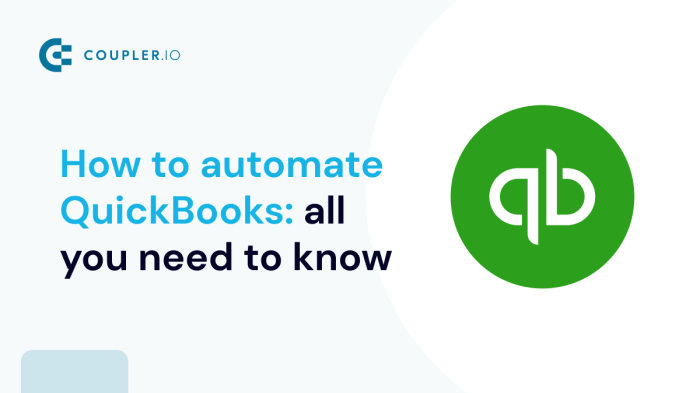
To automate taxes using QuickBooks effectively, you need to set up your account correctly. Follow these steps to ensure smooth tax automation within QuickBooks.
Linking Bank Accounts
- Go to the Banking menu and select Add Account.
- Search for your bank and enter your login credentials to connect the account to QuickBooks.
- Review and categorize transactions to ensure accurate tax reporting.
Categorizing Transactions
- Create custom categories for income, expenses, and deductions that align with your tax requirements.
- Regularly review and assign categories to transactions to streamline tax preparation.
- Use rules to automatically categorize recurring transactions for efficiency.
Customizing Reports for Tax Purposes
- Generate reports such as Profit and Loss, Balance Sheet, and Tax Summary to analyze your financial data.
- Customize reports to include specific tax-related information like deductible expenses and taxable income.
- Export reports in formats compatible with tax filing software or share them with your tax professional.
Automating Income Tracking
Automating income tracking is crucial for solo entrepreneurs to efficiently manage their finances and stay organized. QuickBooks offers a seamless solution to automate income tracking, ensuring accuracy and saving time for busy entrepreneurs.
Syncing Income Sources with QuickBooks
- Set up separate income accounts in QuickBooks to categorize different sources of income, such as sales, services, or royalties.
- Link your bank accounts and payment platforms to QuickBooks to automatically sync income transactions.
- Regularly review and reconcile income transactions to ensure all income sources are accurately recorded in QuickBooks.
Reconciling Income Data and Generating Reports
- Use the reconciliation feature in QuickBooks to match income transactions with bank statements and identify any discrepancies.
- Generate income reports in QuickBooks to track your revenue, analyze trends, and make informed financial decisions.
- Utilize customizable income reports to gain insights into your business performance and plan for future growth.
Automating Expense Tracking

Automating expense tracking with QuickBooks can significantly streamline the process for solo entrepreneurs, offering a more efficient way to manage and monitor expenses.
Methods for Categorizing Expenses
- Utilize QuickBooks categories to classify expenses into different groups such as office supplies, utilities, travel, etc.
- Create custom categories to suit your specific business needs and ensure accurate tracking of expenses.
- Regularly review and update expense categories to maintain consistency and accuracy in financial records.
Capturing Receipts
- Use QuickBooks mobile app to capture and upload receipts on the go, ensuring all expenses are documented and accounted for.
- Link receipts directly to corresponding expense transactions in QuickBooks for easy reference and audit trail.
- Implement a system for organizing and storing digital receipts securely to facilitate easy retrieval when needed.
Setting Up Recurring Expenses
- Utilize QuickBooks recurring transaction feature to automate regular expenses like rent, subscriptions, or utilities.
- Set up reminders for upcoming recurring expenses to avoid missed payments and ensure timely financial management.
- Review and adjust recurring expenses periodically to reflect any changes in billing amounts or frequency.
Leveraging QuickBooks Features for Expense Tracking
- Use QuickBooks reports to analyze expense trends, identify spending patterns, and make informed financial decisions.
- Implement expense rules to automatically categorize transactions and streamline the expense tracking process.
- Integrate third-party apps with QuickBooks for additional features such as mileage tracking, receipt scanning, or expense management.
Generating Tax Reports with QuickBooks
Generating tax reports is a crucial aspect of managing your finances as a solo entrepreneur. QuickBooks offers a variety of features to help you generate accurate and detailed tax reports efficiently.
Types of Tax Reports
- Profit and Loss Statements: These reports provide a summary of your income and expenses over a specific period, helping you assess your financial performance.
- Balance Sheets: Balance sheets offer a snapshot of your business's financial position, including assets, liabilities, and equity.
- Tax Summaries: Tax summaries compile all relevant tax information, such as deductions, credits, and taxable income, to simplify tax filing processes.
Generating Reports in QuickBooks
- To generate profit and loss statements, navigate to the Reports tab in QuickBooks and select the Profit and Loss report. Customize the date range and filters to tailor the report to your needs.
- For balance sheets, access the Reports section and choose the Balance Sheet report. Adjust the settings to display the desired information accurately.
- To create tax summaries, utilize the Tax Summary report in QuickBooks. Customize the report parameters to include all necessary tax-related details for accurate filing.
Customizing Reports for Tax Compliance
- QuickBooks allows you to customize reports to meet specific tax requirements for solo entrepreneurs. You can add or remove columns, apply filters, and adjust settings to ensure compliance with tax regulations.
- Customize profit and loss statements, balance sheets, and tax summaries according to the guidelines provided by tax authorities to streamline your tax reporting processes.
Outcome Summary
In conclusion, automating taxes using QuickBooks for solo entrepreneurs is a game-changer. Take control of your finances, save time, and ensure accuracy in your tax processes with this powerful tool.
User Queries
How can automating taxes benefit solo entrepreneurs?
Automating taxes can save time, reduce errors, improve accuracy, and ensure compliance with tax regulations.
What are the necessary configurations for tax automation in QuickBooks?
Configurations include linking bank accounts, categorizing transactions, and customizing reports for tax purposes.
How does QuickBooks simplify expense tracking?
QuickBooks streamlines expense tracking by categorizing expenses, capturing receipts, and setting up recurring expenses efficiently.
Embark on the journey of automating taxes with QuickBooks for solo entrepreneurs. Discover the benefits, ease, and efficiency that come with using QuickBooks for tax automation.
Learn how to simplify tax-related tasks and streamline your financial processes with QuickBooks in this comprehensive guide.
Introduction to Automating Taxes with QuickBooks
Automating tax processes is crucial for solo entrepreneurs to save time, minimize errors, and ensure compliance with tax regulations. QuickBooks offers a user-friendly platform that simplifies tax-related tasks and provides numerous benefits for solo entrepreneurs.
Benefits of Using QuickBooks for Tax Automation
- Organizes financial data in one place for easy access during tax season.
- Automatically categorizes expenses and income, saving time on manual data entry.
- Generates reports and summaries for tax filings, reducing the risk of errors.
- Integrates with tax preparation software for a seamless tax filing process.
Setting Up QuickBooks for Tax Automation
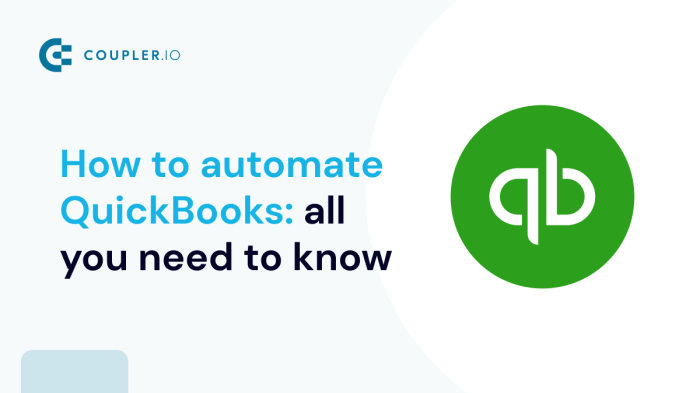
To automate taxes using QuickBooks effectively, you need to set up your account correctly. Follow these steps to ensure smooth tax automation within QuickBooks.
Linking Bank Accounts
- Go to the Banking menu and select Add Account.
- Search for your bank and enter your login credentials to connect the account to QuickBooks.
- Review and categorize transactions to ensure accurate tax reporting.
Categorizing Transactions
- Create custom categories for income, expenses, and deductions that align with your tax requirements.
- Regularly review and assign categories to transactions to streamline tax preparation.
- Use rules to automatically categorize recurring transactions for efficiency.
Customizing Reports for Tax Purposes
- Generate reports such as Profit and Loss, Balance Sheet, and Tax Summary to analyze your financial data.
- Customize reports to include specific tax-related information like deductible expenses and taxable income.
- Export reports in formats compatible with tax filing software or share them with your tax professional.
Automating Income Tracking
Automating income tracking is crucial for solo entrepreneurs to efficiently manage their finances and stay organized. QuickBooks offers a seamless solution to automate income tracking, ensuring accuracy and saving time for busy entrepreneurs.
Syncing Income Sources with QuickBooks
- Set up separate income accounts in QuickBooks to categorize different sources of income, such as sales, services, or royalties.
- Link your bank accounts and payment platforms to QuickBooks to automatically sync income transactions.
- Regularly review and reconcile income transactions to ensure all income sources are accurately recorded in QuickBooks.
Reconciling Income Data and Generating Reports
- Use the reconciliation feature in QuickBooks to match income transactions with bank statements and identify any discrepancies.
- Generate income reports in QuickBooks to track your revenue, analyze trends, and make informed financial decisions.
- Utilize customizable income reports to gain insights into your business performance and plan for future growth.
Automating Expense Tracking

Automating expense tracking with QuickBooks can significantly streamline the process for solo entrepreneurs, offering a more efficient way to manage and monitor expenses.
Methods for Categorizing Expenses
- Utilize QuickBooks categories to classify expenses into different groups such as office supplies, utilities, travel, etc.
- Create custom categories to suit your specific business needs and ensure accurate tracking of expenses.
- Regularly review and update expense categories to maintain consistency and accuracy in financial records.
Capturing Receipts
- Use QuickBooks mobile app to capture and upload receipts on the go, ensuring all expenses are documented and accounted for.
- Link receipts directly to corresponding expense transactions in QuickBooks for easy reference and audit trail.
- Implement a system for organizing and storing digital receipts securely to facilitate easy retrieval when needed.
Setting Up Recurring Expenses
- Utilize QuickBooks recurring transaction feature to automate regular expenses like rent, subscriptions, or utilities.
- Set up reminders for upcoming recurring expenses to avoid missed payments and ensure timely financial management.
- Review and adjust recurring expenses periodically to reflect any changes in billing amounts or frequency.
Leveraging QuickBooks Features for Expense Tracking
- Use QuickBooks reports to analyze expense trends, identify spending patterns, and make informed financial decisions.
- Implement expense rules to automatically categorize transactions and streamline the expense tracking process.
- Integrate third-party apps with QuickBooks for additional features such as mileage tracking, receipt scanning, or expense management.
Generating Tax Reports with QuickBooks
Generating tax reports is a crucial aspect of managing your finances as a solo entrepreneur. QuickBooks offers a variety of features to help you generate accurate and detailed tax reports efficiently.
Types of Tax Reports
- Profit and Loss Statements: These reports provide a summary of your income and expenses over a specific period, helping you assess your financial performance.
- Balance Sheets: Balance sheets offer a snapshot of your business's financial position, including assets, liabilities, and equity.
- Tax Summaries: Tax summaries compile all relevant tax information, such as deductions, credits, and taxable income, to simplify tax filing processes.
Generating Reports in QuickBooks
- To generate profit and loss statements, navigate to the Reports tab in QuickBooks and select the Profit and Loss report. Customize the date range and filters to tailor the report to your needs.
- For balance sheets, access the Reports section and choose the Balance Sheet report. Adjust the settings to display the desired information accurately.
- To create tax summaries, utilize the Tax Summary report in QuickBooks. Customize the report parameters to include all necessary tax-related details for accurate filing.
Customizing Reports for Tax Compliance
- QuickBooks allows you to customize reports to meet specific tax requirements for solo entrepreneurs. You can add or remove columns, apply filters, and adjust settings to ensure compliance with tax regulations.
- Customize profit and loss statements, balance sheets, and tax summaries according to the guidelines provided by tax authorities to streamline your tax reporting processes.
Outcome Summary
In conclusion, automating taxes using QuickBooks for solo entrepreneurs is a game-changer. Take control of your finances, save time, and ensure accuracy in your tax processes with this powerful tool.
User Queries
How can automating taxes benefit solo entrepreneurs?
Automating taxes can save time, reduce errors, improve accuracy, and ensure compliance with tax regulations.
What are the necessary configurations for tax automation in QuickBooks?
Configurations include linking bank accounts, categorizing transactions, and customizing reports for tax purposes.
How does QuickBooks simplify expense tracking?
QuickBooks streamlines expense tracking by categorizing expenses, capturing receipts, and setting up recurring expenses efficiently.









